About Linking
A Link-Group:
- Can contain up to 6 LQ devices, up to 6 of a combination of HelixNet Main Stations and LQ devices or up to 6 of a combination of Gen-IC and LQ devices
- Must have one unit designated as Link-Master
- Performs a “best effort” approach to creating a mesh network between all the devices within the group.
- A Link-Group, by default, is locked for security. See Locked Link-Group.
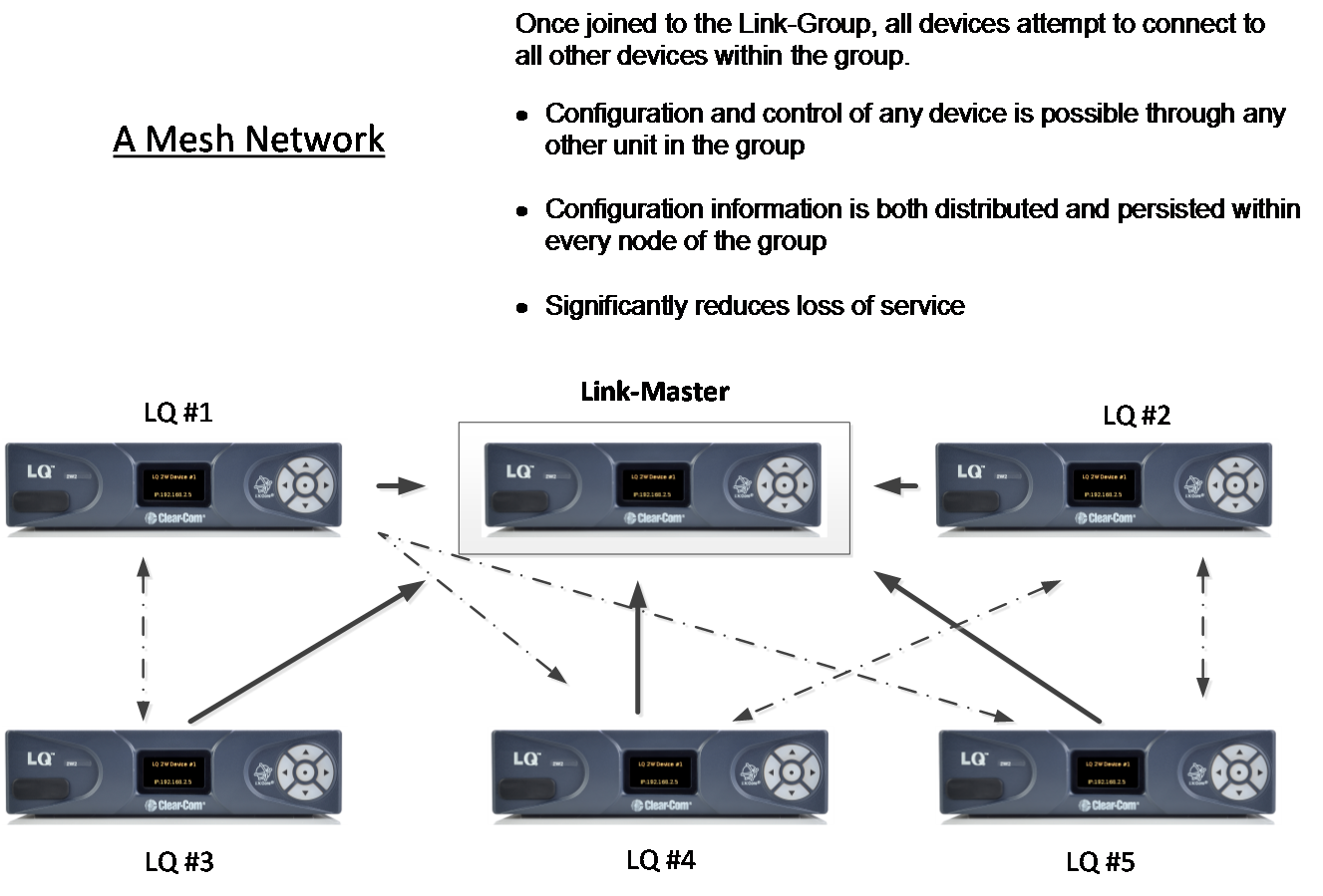
 The Link-Master role
The Link-Master role
 The Link-Member role
The Link-Member role
Linking units
The only way to join devices to a Link-Group is through the Linking page of the CCM. Only the IP address of the Link-Master is required during this set up.
LQ restricted IP range
LQ units use the IP range 172.23.xx.xx for linking. Because of this, this IP range should not be used for any devices (including LQs) when working with the LQ Series system.
Linking over a LAN
This is the simplest way to link devices together. This type of environment enables the highest potential level of communication quality and the best availability of resources. When linking over a LAN, set Link-Group Optimization to LAN/WAN routed network in the Linking page of the Core Configuration Manager (CCM) for best latency performance and use of resources.
| Note: | External linking is disabled when Link-Group Optimization is set to LAN/WAN Routed Network. |
Linking over Internet or WAN
When linking over the public Internet, addressing of the Link-Master becomes more complicated as the Link-Master must be made externally reachable to all Link-Members. This is achieved by creating port forwarding rules within the firewall.
| Note: | A HelixNet/LQ Link-Group does not operate over the Internet. This is because the codec that HelixNet uses (WavPack) is not optimised for the Internet. Internet connectivity when using HelixNet and LQ is achieved using a tie line. |
How to link LQ units over a firewall
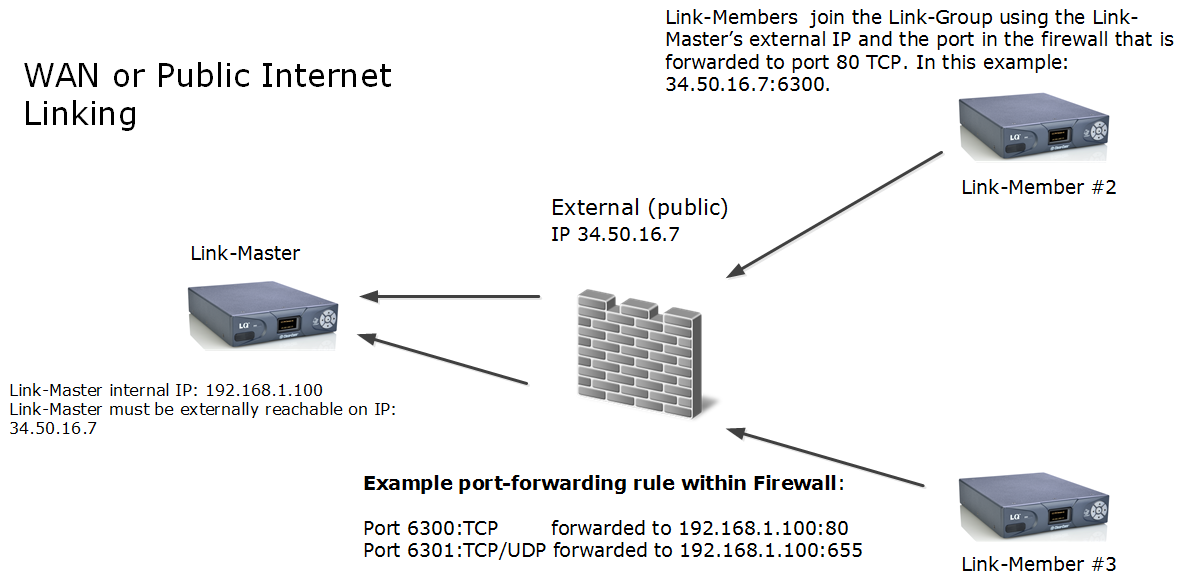
The Link-Master uses TCP port 80 for management and TCP/UDP port 655 for audio (port 443 for management if you are using HTTPs). You will need to create port-forwarding rules within your firewall to make these ports externally accessible to the Link-Master device.
When creating a Link-Group over the public internet, Link-Members need to be given the Link-Master’s externally reachable IP address and the port that is forwarded to port 80. This information is entered in the Linking page of the CCM.
| Note: | If no port forwarding rules have been applied the LQ devices will find the correct default ports automatically, so there is no need to specify a port. |
Once the devices are linked in a group, they will share network details with each other automatically. To facilitate this, the network details, including the port that is forwarded to TCP/UDP port 655 need to be configured in the Link-Master’s Network page. If no port forwarding rules have been applied, it is not necessary to specify a port.
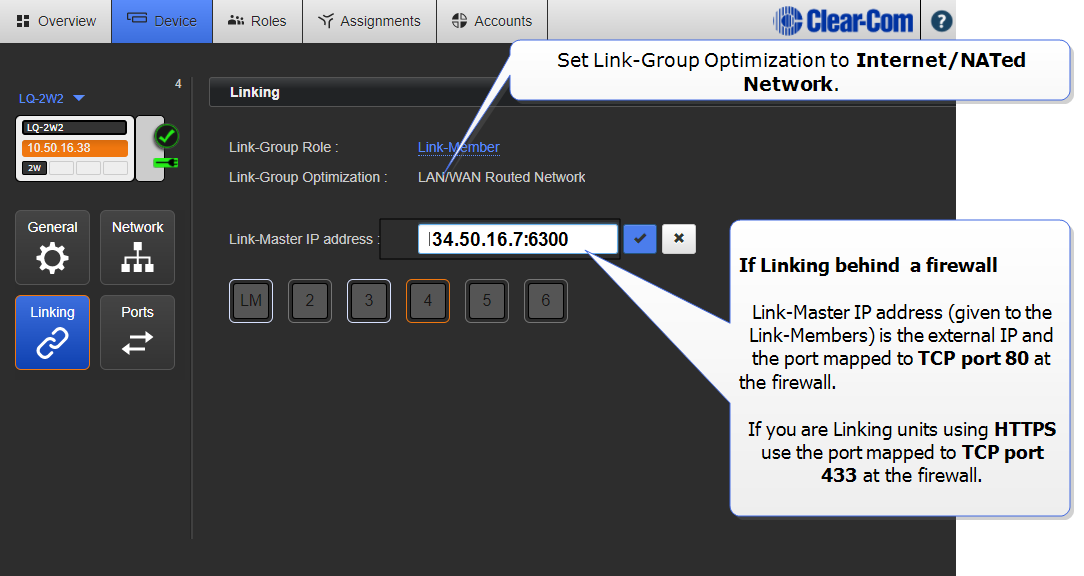
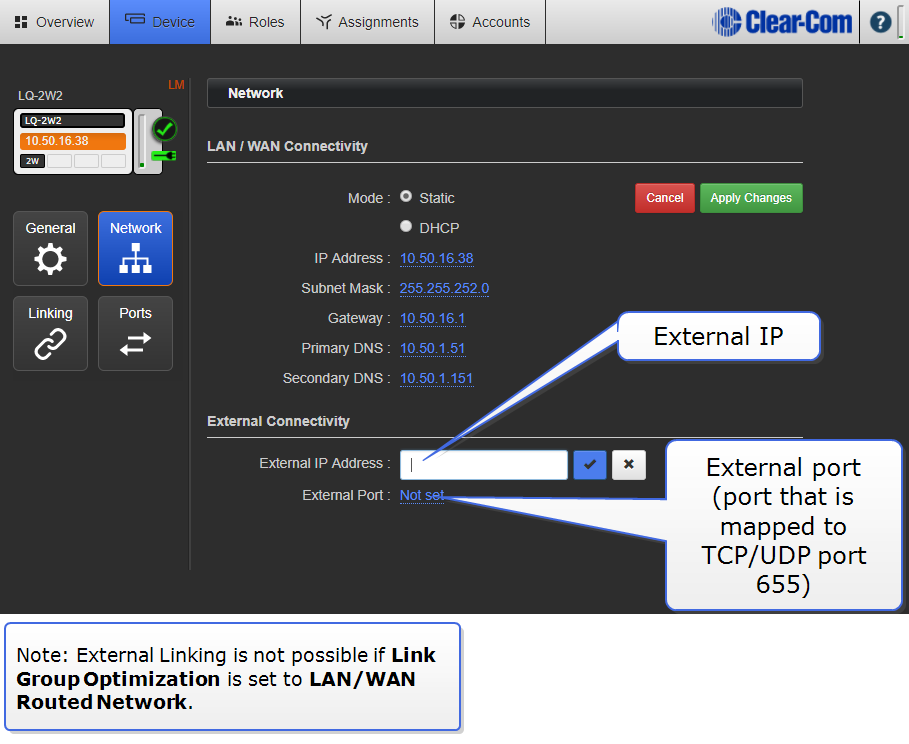
For more information on linking over the Internet, see Internet Connectivity .
Related topics